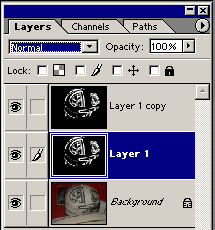So you want to make a Tron-glow, eh? A Tutorial by Chris Andrese (Tron Fanatic on the boards)
Greetings, Program. It seemed there were many-a-fan who have wanted to be able to use Photoshop to replicate the curcuit glow-effect from Tron, but were unsure as of how to do it. So I'm going to show you. After going through it a few times, you'll be able to add glowing circuits to photos of yourself, your friends, and if you really want, turn your car into a game-grid unit. This tutorial assumes that you have at least a working knowledge of photoshop, so if you've never worked with the.. umm... Program before, you might want to start there before digging into this. Open up Photoshop and load a graphic you'd like to touch up. It can be a picture you've been dreaming of doing this to, or just any old thing. It doesn't matter since we're just learning here and you probably won't get exactly what you want the first time around. It'll take some practice before you can get them to look really good. For the sample picture in this tutorial, I'm going to modify a familiar item: Tron's helmet straight from the film.
This will help you to get a better idea of how it all works, plus it's much easier to modify something that has some existing guides (you can already see where exactly the circuits are). You'll see why in a moment. Now that you have an image loaded into Photoshop, it's time to start modifying it. Create a new layer and then make sure the new layer is
selected. Then, using the paint bucket tool, fill the new layer completely
with black. Suddenly, your image looks like a blackout during a lightning
storm, but it's necessary. You'll be able to see again after you set
the blending mode. The option for this can be found at the top of the
layers control window. When it hasn't been set to anything fancy, it
just says Normal. Click on it, and select
Screen. Now suddenly the lights have been
turned back on, and you can see the image again. What's different though
is that the Screen is allowing the background
image to pass through the black Next, you need to create a duplicate of the layer you just painted on. Select Layer --> Duplicate Layer, and then click Ok. Your layer window should now have 3 layers: Background, Layer 1, and Layer 1 copy.
Finally, turn off the visibility of layer "Layer 1 copy" (by clicking the little eye icon). Now that this task is completed, you need to decide which kind of circuit glow you want to create - the way they appeared in the film, or the new Tron 2.0 game. I have a separate tutorial for each.
|


 Brighter items on the layer will remain visible though, and that's how
we will begin to make our circuits. You can use any umber of painting
tools to create your circuits - paintbrush, pen, etc. The only rule
you should follow here, is that you only paint in pure white. Just be
sure you've selected Layer 1, not Background.
Now, draw whatever circuits you want (or trace them if you're using
an image that has guides already in it). When you're done, you should
have something like the picture on the right.
Brighter items on the layer will remain visible though, and that's how
we will begin to make our circuits. You can use any umber of painting
tools to create your circuits - paintbrush, pen, etc. The only rule
you should follow here, is that you only paint in pure white. Just be
sure you've selected Layer 1, not Background.
Now, draw whatever circuits you want (or trace them if you're using
an image that has guides already in it). When you're done, you should
have something like the picture on the right.